Si vous ne parvenez pas à vous connecter à l’application Tuya ou si vous rencontrez des problèmes de connexion, suivez ces étapes pour reconnecter votre système :
1. Réinitialiser l’unité intérieure
-
Appuyez sur le bouton DISPLAY de la télécommande six (6) fois.

- L’unité intérieure doit émettre un signal sonore confirmant que la réinitialisation a été effectuée avec succès.
-
Ouvrez l’application Tuya, appuyez sur le « + » en haut à droite, puis sélectionnez « Ajouter un appareil ».
L’application commencera à rechercher les appareils à proximité.


- Votre appareil devrait apparaître dans la liste des appareils disponibles après quelques secondes.
Si vous rencontrez toujours des problèmes de connexion, suivez les étapes ci-dessous pour reconnecter votre système :
-
Réinitialiser l’unité intérieure :
- Appuyez sur le bouton DISPLAY de la télécommande neuf (9) fois.
- L’unité intérieure doit émettre un signal sonore confirmant que la réinitialisation a été effectuée avec succès.
- Ensuite, coupez à la fois l’alimentation CA et CC :
-
2. Couper l’alimentation CA (réseau / courant alternatif)
Déconnectez la source principale d’alimentation CA. Pour couper le disjoncteur CA, mettez simplement le fusible en position OFF ou retirez-le complètement du panneau.


-
3. Déconnecter l’alimentation CC (solaire / courant continu)
- Débranchez les connecteurs MC4 de l’unité extérieure.
*Note : si un disjoncteur CC a été installé, vous pouvez isoler le circuit CC en le mettant hors tension plutôt qu’en débranchant les connecteurs MC4.
- Si votre pompe à chaleur est alimentée par une batterie, déconnectez le booster CC aux deux extrémités.
-
Attendre et reconnecter l’alimentation.
Attendez 1 minute, puis reconnectez les alimentations CA et CC.
-
Reconnexion via l’application Tuya
Ouvrez l’application Tuya sur votre smartphone.
Appuyez sur le « + » en haut à droite, puis sélectionnez « Ajouter un appareil ». L’application commencera à rechercher les appareils à proximité.
Sélectionnez « Ajouter » pour connecter l’appareil.
Une fois ces étapes terminées, la connexion entre l’application Wi-Fi Tuya et l’unité intérieure devrait être rétablie.